ZP582 PoE HAT PCIe to M.2 NVMe Expansion Board
|
|
||
Overview
Introduction
The ZP582 PoE HAT PCIe to M.2 NVMe board is an 802.3af/at-compliant Power Over Ethernet accessory for the Raspberry Pi 5. Suitable for use with PoE routers or switches that support the IEEE 802.3af/at networking standard, allowing the Raspberry Pi to be networked and powered over a single cable. Besides, the ZP582 board is also a M.2 Key-M NVMe SSD PIP PCIe Peripheral Board for the Raspberry Pi 5 that uses the new PCIe interface of the Raspberry Pi 5 to utilize the M.2 NVME SSDs for ultra-fast booting and fast data transmission.
Features
• PoE (Power Over Ethernet) capability, IEEE 802.3af/at-compliant.
• Power Over Ethernet: providing both network connection and power supply for your Raspberry Pi in only one Ethernet cable.
• ZDE ZP582 Adapter Board is designed for the latest Raspberry Pi 5, which supports the installation of M.2 KEY-M NVMe SSD in 2230/2242 length.
• Equipped with PWR LED Indicator and ACT Status LED Indicator, practical design for real-time monitoring of the working status for more stable operation.
• Onboard high speed active cooling fan, better heat dissipation effect and more stable operation performance.
• ZDE ZP582 Adapter Board is only compatible with Raspberry Pi 5 8GB / 4GB computer (NOT include Raspberry Pi 5).
• The ZP582 hardware has no limit on NVMe SSD capacity, which depends on the Raspberry Pi OS.
• The Expansion Board is compatible with M.2 KEY-M NVMe SSDs, not compatible with M.2 SATA SSDs, M.2 PCIe AHCI SSDs, or other M.2 non-NVMe devices.
• Onboard 5V & 12V header outputs: 5V header provides up to 4.5A output (MAX 25W for 12V+5V total output power). Be able to power extra devices while providing stable power to Raspberry Pi.
• Onboard buck chip: Incorporates original voltage buck chip, providing up to 5A under sufficient heat dissipation condition.
Work with Raspberry Pi 5
Connect the ZP582 PoE HAT PCIe to M.2 NVMe board to the Raspberry Pi 5 as shown below:
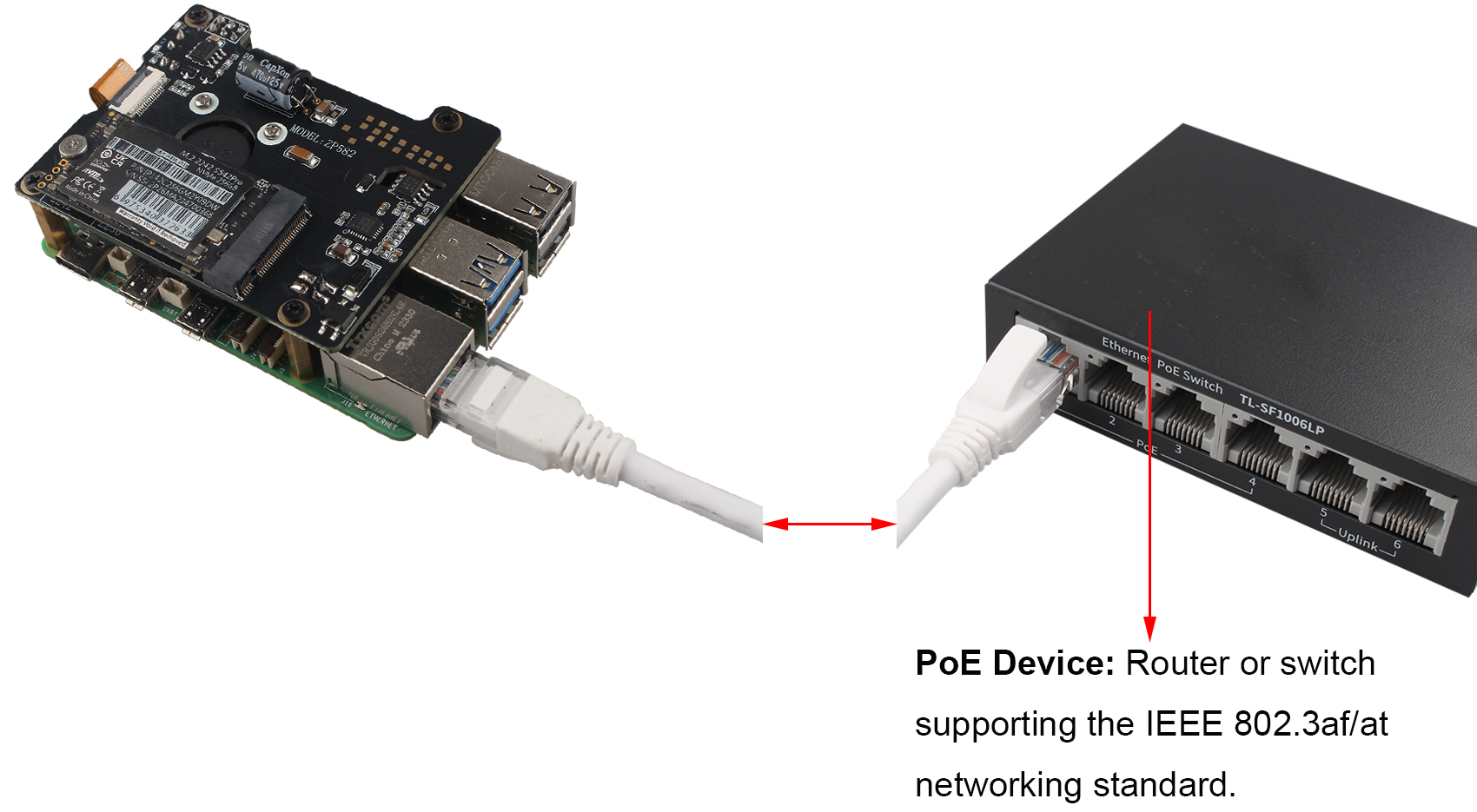
Installation Guide
Installation of PCIe FPC Cable
Pay attention to the direction of the cable and connect it as shown in the figure:
Installation of ZP582 Adapter Board
Installation of M.2 NVMe SSD
Packing List
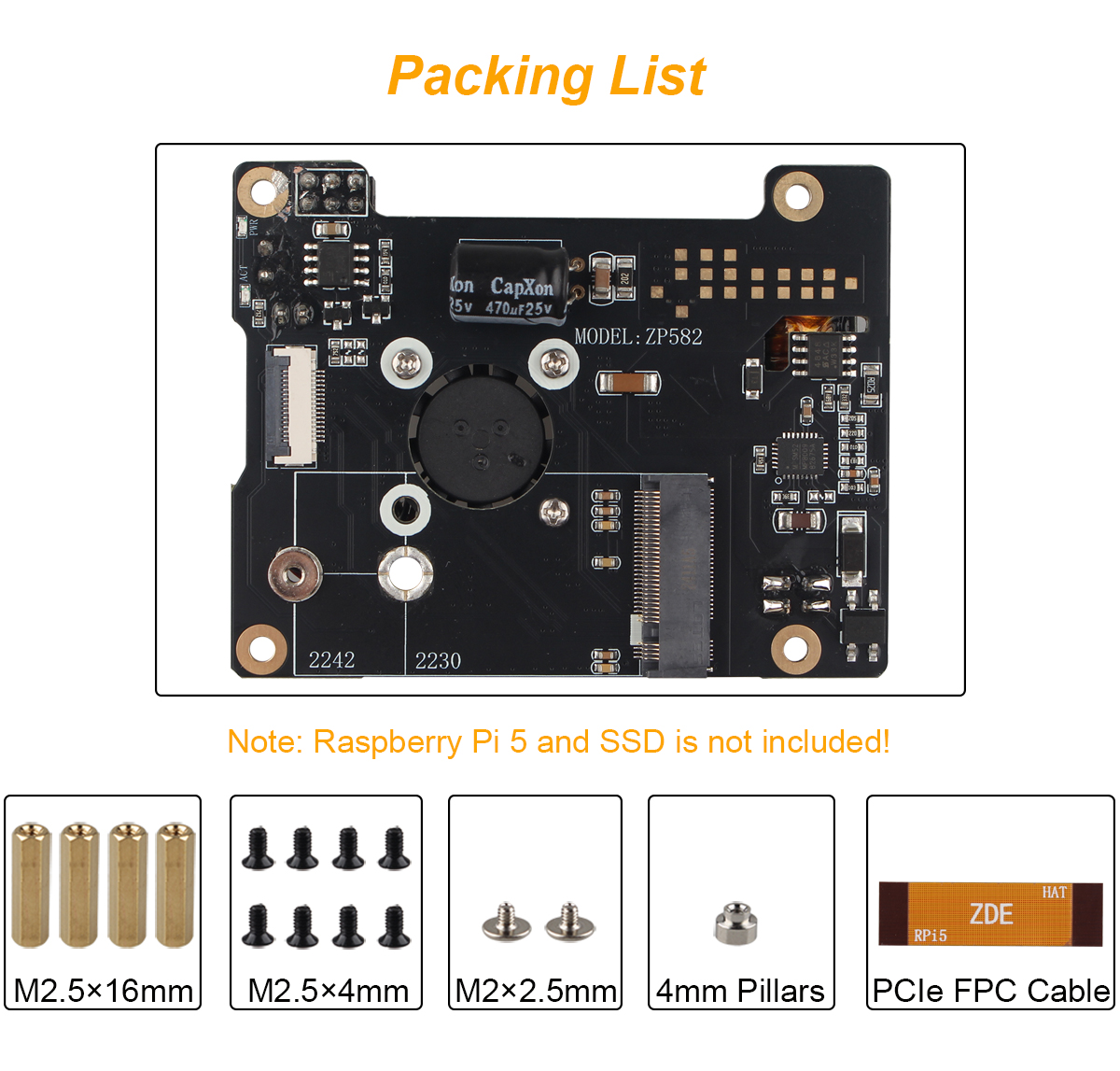
How to Use
Find your PCI device
List PCI device command. If your NVME SSD device is connected successfully, then your NVME SSD device is as follows:
$ lspci

Enable PCIe
To enable the connector, add the following line to /boot/firmware/config.txt:
$sudo nano /boot/firmware/config.txt
add the following line
dtparam=pciex1
dtparam=nvme
Reboot with sudo reboot for the configuration changes to take effect.
Note: You can also use the alias nvme.
Boot from PCIe
By default, Raspberry Pi devices do not boot from PCIe storage. To enable boot from PCIe, change the BOOT_ORDER in the bootloader configuration. Edit the EEPROM configuration with the following command:
$ sudo rpi-eeprom-config --edit
Replace the BOOT_ORDER line with the following line:
BOOT_ORDER=0xf416
To boot from a non-HAT+ device, also add the following line:
PCIE_PROBE=1
After saving your changes, reboot your Raspberry Pi with sudo reboot to update the EEPROM.
PCIe Gen 3.0
Warning
The Raspberry Pi 5 is not certified for Gen 3.0 speeds. PCIe Gen 3.0 connections may be unstable.
The connection is certified for Gen 2.0 speeds (5 GT/sec), but you can force Gen 3.0 (10 GT/sec) speeds. To enable PCIe Gen 3.0 speeds, add the following line to /boot/firmware/config.txt:
dtparam=pciex1_gen=3
Reboot your Raspberry Pi with sudo reboot for these settings to take effect.
Write Speed Test
dd command can be used to test write speed.
The following command will write into a 2000MB file named “test” to disk:
$ dd if=/dev/zero of=./test bs=10M count=200

SSD Compatibility
Only for SSDs with M.2 KEY interface NVMe protocol.
Currently there are quite a few customers give feedback on SSD compatibility. We have done a lot of tests about the problem and the solutions are as follows:
1. Upgrade your system to the latest:
$ sudo apt update
$ sudo apt upgrade
$ sudo rpi-eeprom-update
Restart
Check the current bootloader version with the following command:
$ vcgencmd bootloader_version
2024/06/05 16:41:49
version 6fe0b091c7cb1c5da26b7f41cc24c42840531a83 (release)
timestamp 1717602109
update-time 1720508793
capabilities 0x0000007f
2. Replace the SSD with another model and use it again.
3. Our SSD adapter board is just a PCIe adapter circuit that doesn't affect SSD compatibility, and the SSD compatibility depends on the Raspberry Pi 5 motherboard. We have tested several Raspberry Pi 5 motherboards, finding that under the same test environment, one Raspberry Pi 5 motherboard can recognize all kinds of SSDs and has good compatibility; however, other Raspberry Pi 5 motherboards’ compatibility are not so good, which can only recognize some SSDs. Therefore, replace the Raspberry Pi 5 motherboard with other batches is also a good solution.
Support
If you have any question or need technical support, please contact: support@zde.plus.