ZP598 PCIe to 5G Ethernet Network Port HAT
|
|
||
Overview
Introduction
This expansion board adds one 5G network port for Raspberry Pi 5, which can meet your various needs for those who need to use Raspberry Pi 5 as a Router, Gateway, Firewall, Robot, Smart Home, NAS, VOIP, Industrial Equipment, Telecommunications Equipment and other network devices that need more than one network port.
Features
• Through the RTL8126 chip to achieve the expansion of 5Gbps Ethernet. Comes with aluminum heatsink for better heat dissipation effect and more stable operation performance.
• After power on, the board can be automatically recognised as eth1 without installing driver under Raspberry Pi official OS system. When you use OpenWrt, you need to compile the RTL8126 driver into the firmware.
• PCIe to 5G Ethernet Port HAT expansion board, able to achieve high-speed reading/writing.
• Specially designed for Raspberry Pi 5, compatible with Raspberry Pi 5 2GB/4GB/8GB/16GB pc computer (NOT include Raspberry Pi 5).
• Suitable for use with aluminum case. For aluminum enclosure, please refer to ZC506 (ASIN: B0F93SQ67G).
Installation Guide
Installation of PCIe FPC Cable
Pay attention to the direction of the cable and connect it as shown in the figure:

Installation of adapter board
How to Use Ethernet Ports
Raspberry Pi OS
Open Terminal and check the connection between ZP598 and Raspberry Pi 5, and use lspci command to see if there is RTL8126:
$ lspci
If there is no RTL1826, please check whether the direction of FPC cable is connected properly and the FPC cable is plugged in properly.
We are using the following version:
$ cat /proc/version
If the version you use is older than the one we use, please upgrade to the latest version. If the version you use is not older than the one we use, you can start the later steps:
$ sudo apt update
$ sudo apt upgrade
The connection is certified for Gen 2.0 speeds (5 GT/sec), but you can force Gen 3.0 (10 GT/sec) speeds.
$ sudo nano /boot/firmware/config.txt
To enable PCIe Gen 3.0 speeds, add the following line to /boot/firmware/config.txt:
dtparam=pciex1_gen=3
Reboot your Raspberry Pi with sudo reboot for these settings to take effect.
Use the following command:
ifconfig -a
If eth1 appears, it means that our ZP598 hardware is connected successfully and the network device eth1 appears. Otherwise, check whether the FPC cable is installed normally.
At this time, we can connect network cable to this network port, and then it can communicate normally.
OpenWrt
OpenWRT is a highly modular and automated embedded Linux system with powerful networking components and extensibility, commonly used in industrial control devices, telephones, robots, smart homes, routers, gateways, firewalls, NAS and VOIP devices. The OpenWrt SDK is a great convenience for software developers who benefit from it, simplifying the work of developing software.
The following introduces the process of compiling the RTL8126 driver to OpenWrt, please customise it yourself if you have other needs.
1. Install required tools for compilation
Install required tools on the operating system of Ubuntu, Debian, Raspberry Pi OS; for most Linux-based systems, the following commands can be used:
sudo apt-get update
sudo apt-get install build-essential libncurses5-dev zlib1g-dev gawk git wget
2. Clone OpenWrt source code
git clone https://git.openwrt.org/openwrt/openwrt.git
3. Use the following command configuration to operate the system
cd openwrt
./scripts/feeds update -a
./scripts/feeds install -a
make menuconfig
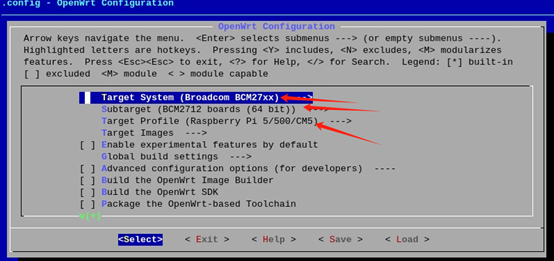
Select the configuration corresponding to Raspberry Pi 5, select System Boardcom BCM27xx for Target, BCM2712 for subtarget and Raspberry Pi 5/500/CM5 for Target Profile.
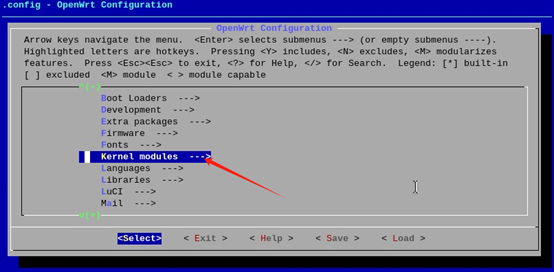
Select “Kernel modules” to enter the kernel modules.
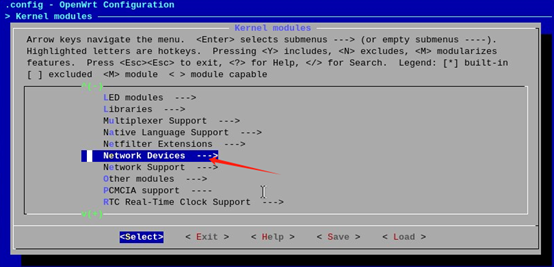
Select “Network Devices”.
The network chip we use is RTL8126, so select kmod-r8126 here, and the ‘*’ sign is on the left after you select it.
Save our configuration.
4. Compile
make V=s -j1
5. Copy the compiled firmware
cd bin/targets/bcm27xx/bcm2712/
ls

The arrows point to the generated firmware, you can select one of the files to copy out.
6. Write firmware
Use Raspberry Pi Imager to write operating system into Raspberry Pi 5. Use the method “Use custom” as the following picture shows:
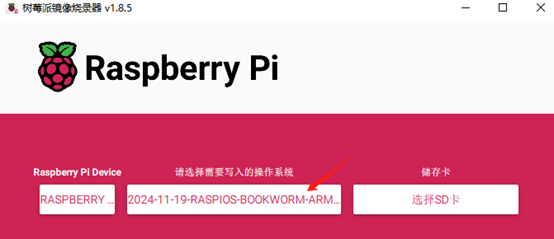
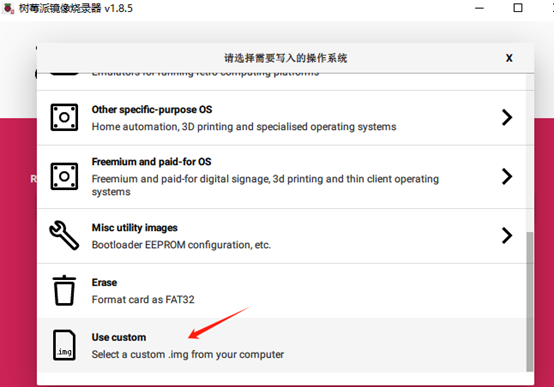
After writing into the TF card, insert the TF card to Raspberry Pi 5, and then power it to run.
7. Run OpenWrt firmware
Checking with the ifconfig -a command after booting shows an additional eth1 device.
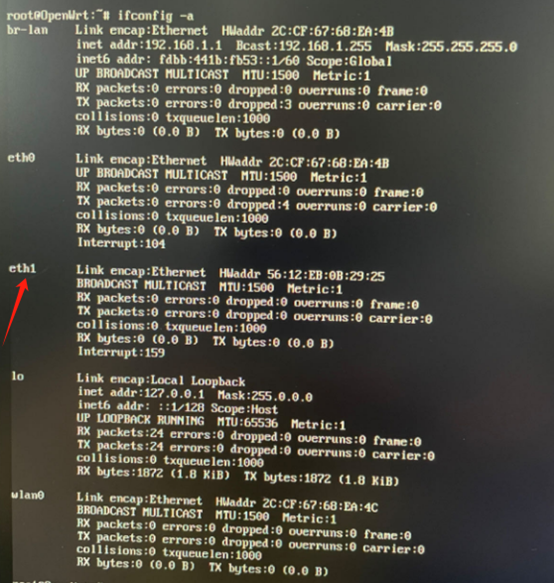
Packing List

Support
If you have any question or need technical support, please contact: support@zde.plus.